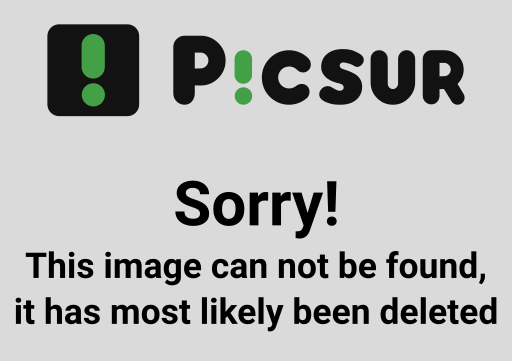
Global Wildfire Collective
Administrator Guide for Discourse Platform
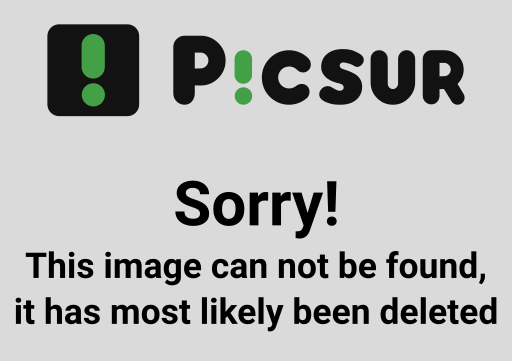
Administrator Guide for Discourse Platform
The Global Wildfire Collective (GWC) is an interdisciplinary community dedicated to wildfire resilience, recovery, and long-term well-being across ecological and social systems. Led by the Conservation Biology Institute, our work spans sectors, disciplines, and stakeholders to address the complex impacts of wildfire. We collaborate to develop strategies that not only mitigate wildfire risks but also create co-benefits for people and the planet. Whether you're a researcher, practitioner, policymaker, or community member this is a space to share knowledge, build capacity, and drive innovation in wildfire resilience.
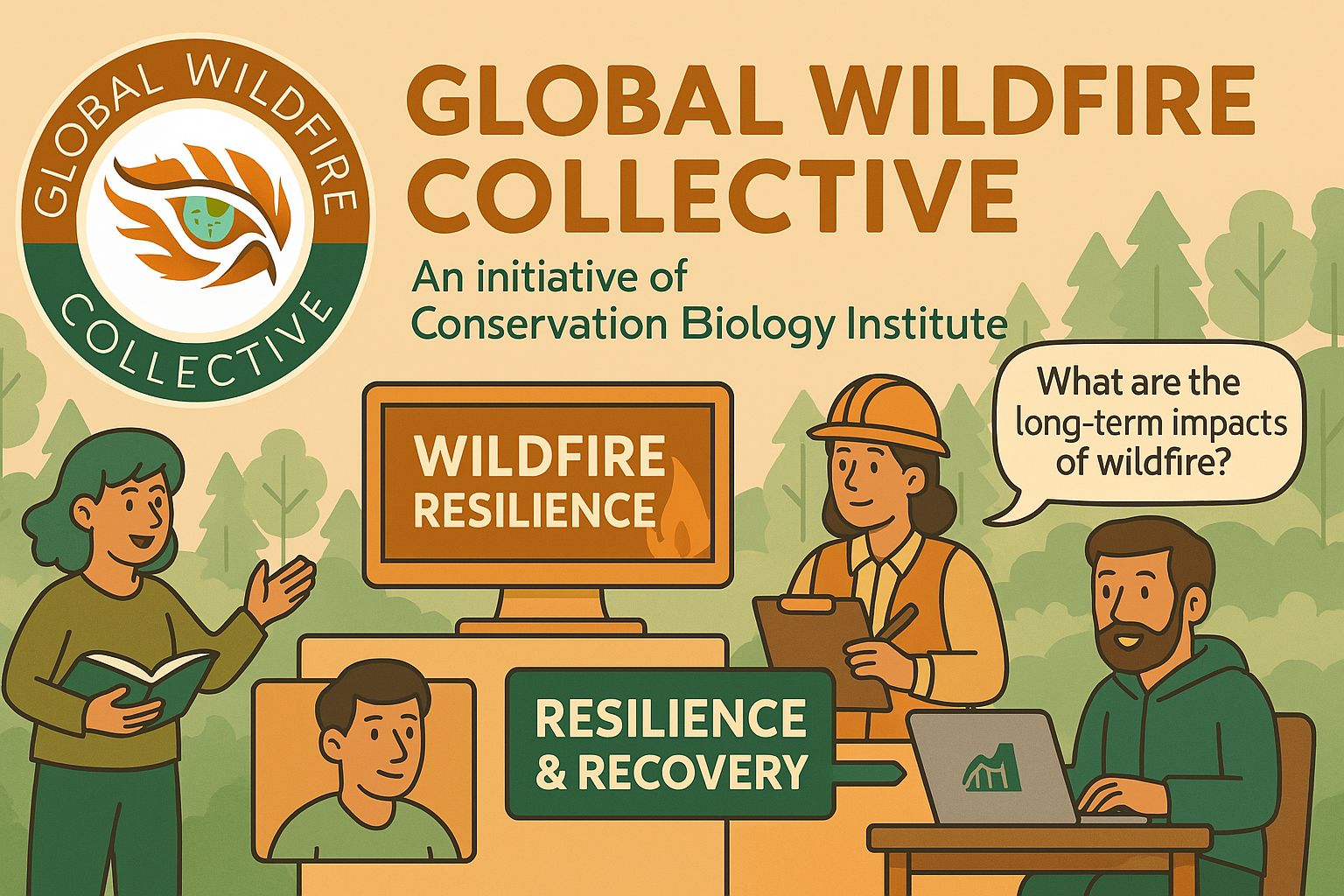
The Global Wildfire Collective brings together interdisciplinary perspectives on wildfire resilience.
The administrator panel is where you can manage all settings for the Discourse server. Only users with admin permissions can access this section.
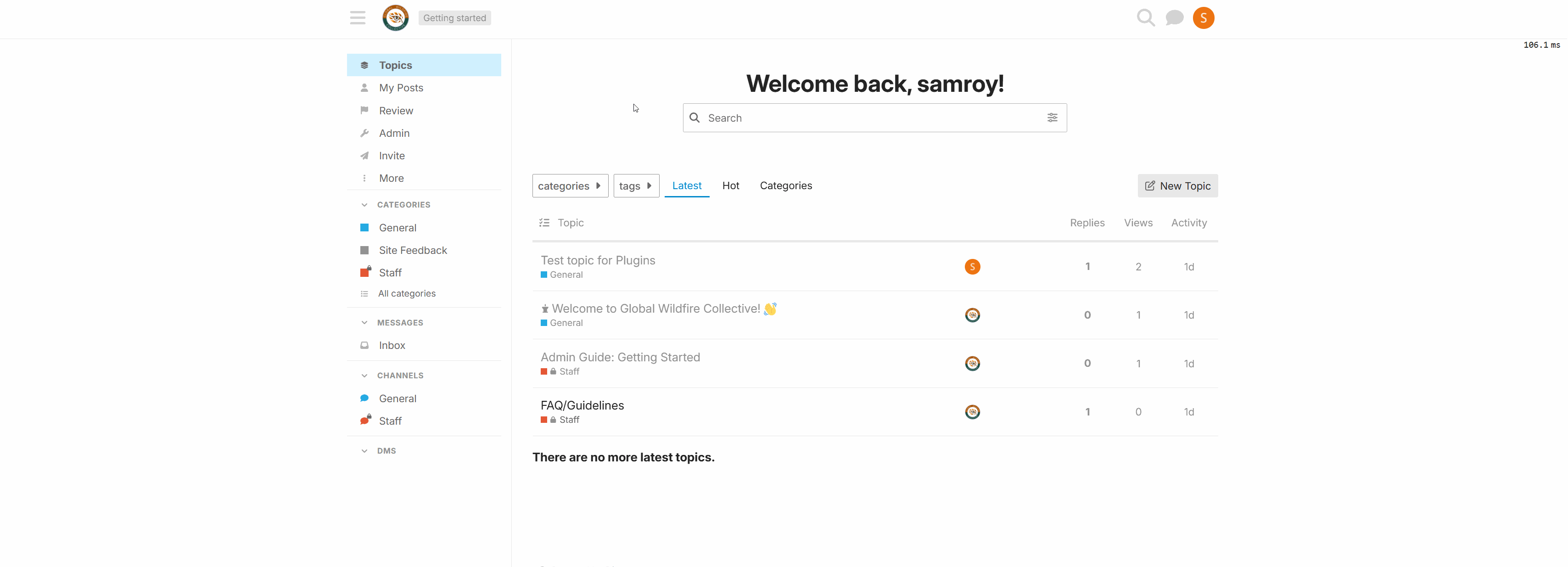
Navigating to the Admin Panel
Discourse comes with many configurable settings that allow you to customize the forum experience. Users with admin permissions can modify these settings.

Navigating and updating Discourse settings
Managing users is a core responsibility for administrators and moderators. Users with admin or moderator permissions can perform user management tasks.
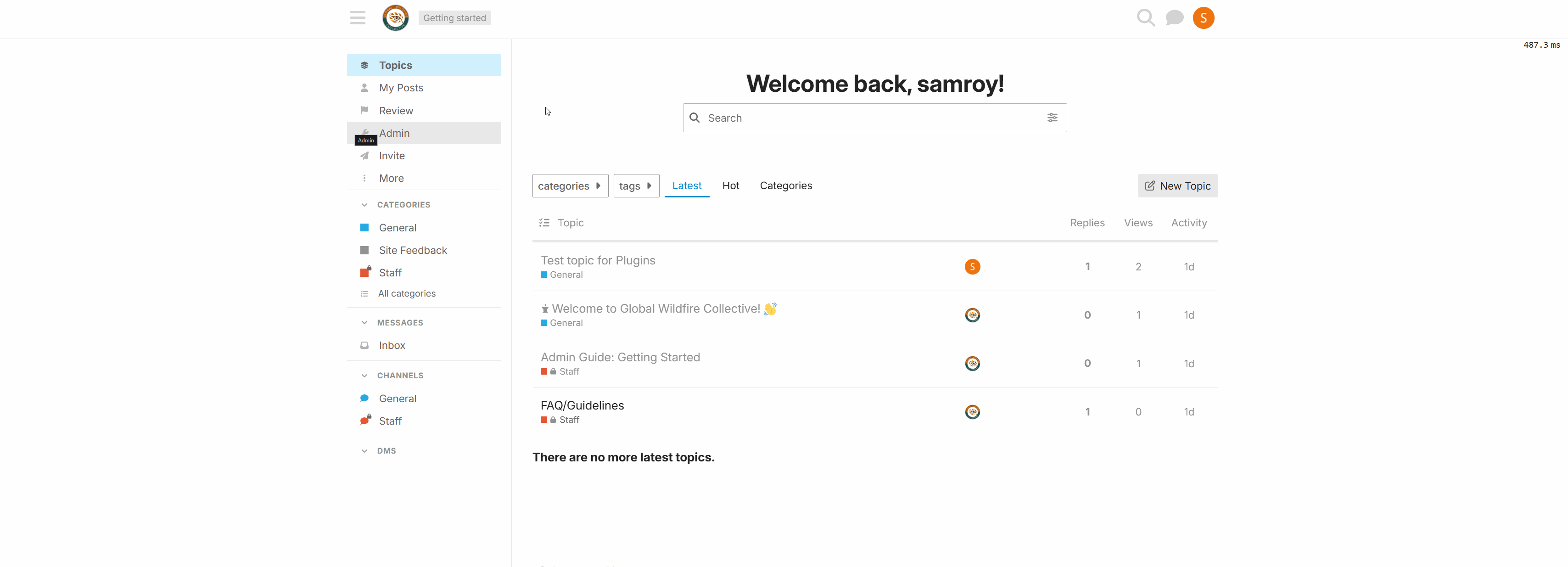
Navigating to user sections and management options
Discourse provides powerful analytics and reporting tools to help administrators understand community engagement and activity. Only users with admin permissions can access these reports.
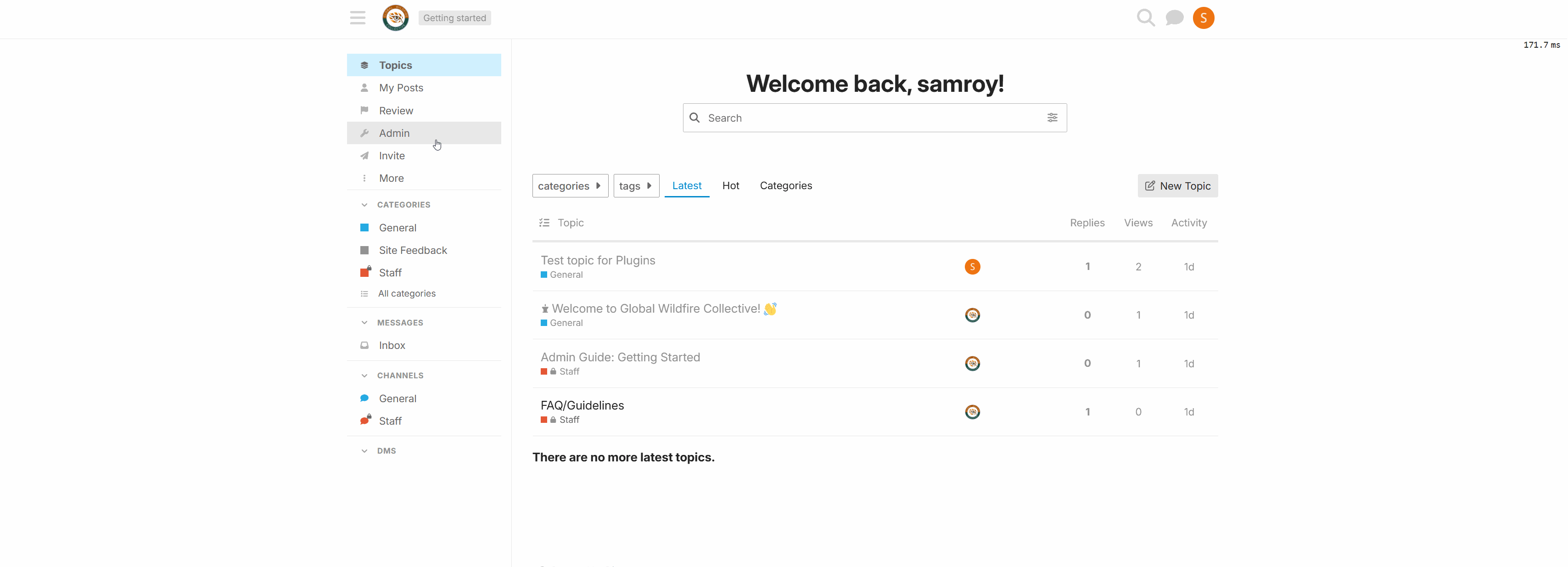
Navigating to and generating reports in Discourse
Discourse has several built-in user levels with different capabilities:
| Level | Capabilities |
|---|---|
| Admin | Full access to all settings, user management, site customization, and plugin configuration |
| Moderator | Can manage posts and users, handle flags, but cannot change site settings or access server configuration |
| Trust Level 4 | Leader users with expanded capabilities but no moderation powers |
| Trust Level 3 | Regular users with additional privileges |
| Trust Level 2 | Members who have participated more actively |
| Trust Level 1 | Basic users who have read multiple posts |
| Trust Level 0 | New users with limited capabilities |